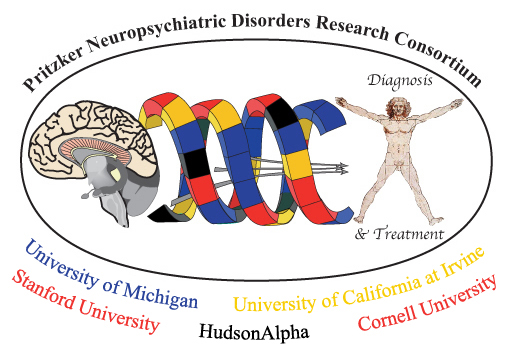Instructions for Using the File Server
Uploading to the File Server
These instructions are specific to Filezilla ( download from the Filezilla website), but the same connection information can be used with other SFTP clients.
- Install and open the Filezilla client.
- Go to “File” > “Site Manager”.
- Click the “New Site” button and choose a new name for this connection.
-
Enter or select the following:
Host: pritzkerneuropsych.org
Port: <blank>
Protocol: SFTP – SSH File Transfer Protocol
Logon Type: Normal
User: <Pritzker account username>
Password: <Pritzker account password> - Click the “Connect” button to connect to the server. You will start in your personal home directory.
- Your local files will be shown on the left side of the application window and the server files will be shown on the right. Drag and drop files into the list of server files to upload them.
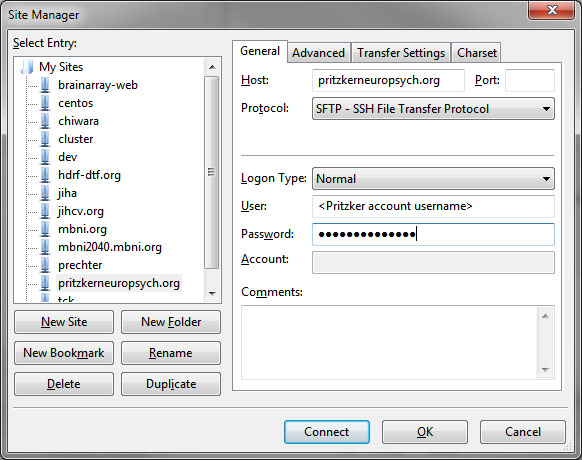
Sharing Files
When you first connect to the server, you will start in your home directory (‘/home/users/<username>’). Files uploaded here cannot be accessed by other Pritzker members.
Shared directories are available in the ‘/home/groups/’ directory. Each Pritzker institution has its own shared directory with access limited only to members at that institution. The ‘public’ directory is accessible by all Pritzker members.
If you need to share files only with selected Pritzker members (i.e., lab or project files), we will create a new directory and assign individual permissions for the directory. Please email your request to pritzkeradmin@umich.edu with the name of the directory and a list of members that should have access to the directory.